Syncing with the Tezos Network
For a node to work, it needs to download a copy of the blockchain and synchronise it with the network. A full blockchain takes 22GB, which can take a week to download from the network. It would be quicker to upload a snapshot, an archive of the blockchain for the last two weeks.
If you run the node on WSL or Linux, change the user to tezos. Previously, we created a separate user Tezos to securely manage the node, but it does not have access to the files of the current user. Go to the power menu, click Switch user and go to tezos.
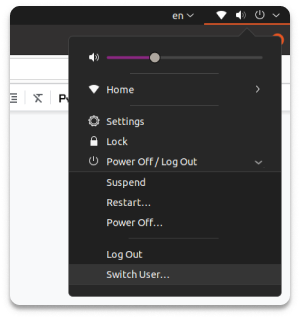
Go to xtz-shots and download the rolling snapshot for the mainnet. Open the terminal, go to the tezos folder and import the snapshot. If you drag the file into the terminal to avoid writing down the path manually, be sure to erase the quotes around the file path.
cd ~/tezos./tezos-node snapshot import [snapshot path]/[snapshot name].rolling
Sometimes a node may refuse to import the snapshot if it has started downloading the blockchain itself. In this case, kill the terminal, open the .tezos-node folder and delete context, store and lock from it.
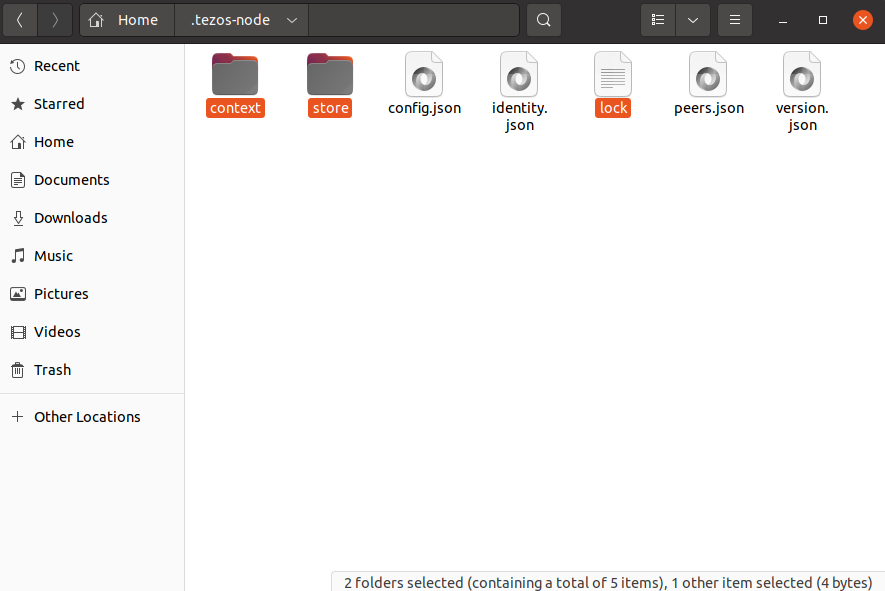
It will take about 15 minutes to import the snapshot. After that, run the node to connect to the other bakers and synchronise the rest of the blocks:
/tezos-node run --rpc-addr 127.0.0.1:8732 --history-mode rolling --connections 10
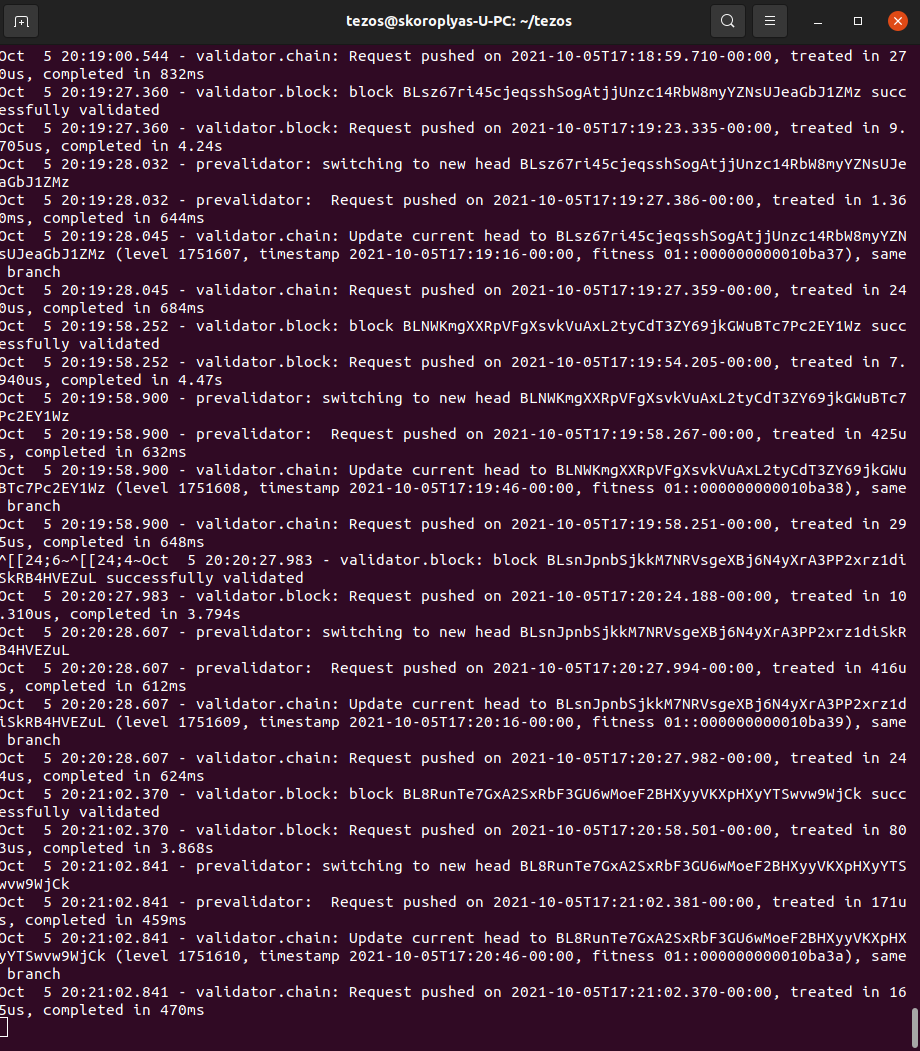
Wait 5-10 minutes for initial synchronisation and then open another terminal. There, run the command to verify that the node is synchronised with the network:
cd ~/tezos./tezos-client bootstrapped
This terminal will start the process of bootstrapping the blocks. On each new line, the terminal will give two marks: current time and block timestamp. They will let you estimate how long it will take to fully synchronise.
When the node is fully synchronised, the terminal will display the message "node is bootstrapped".
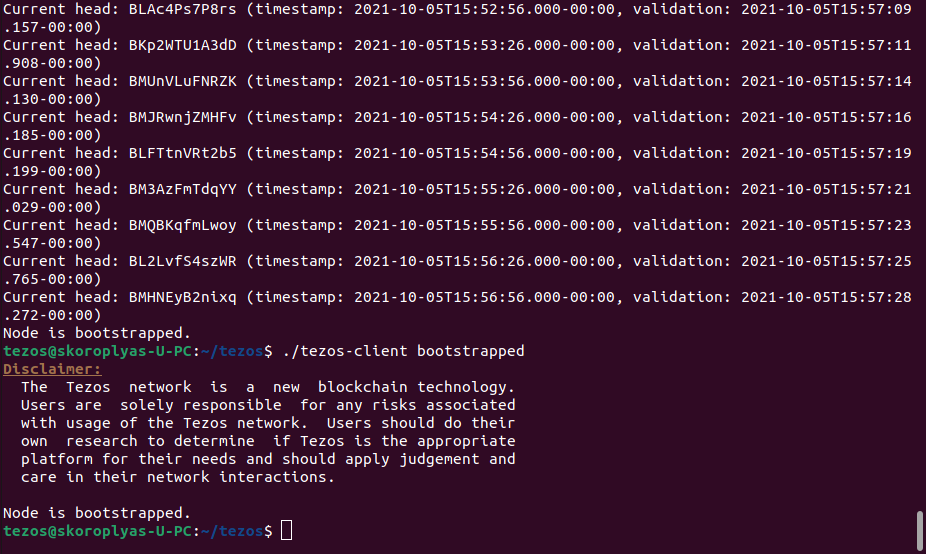
As long as the node is running, do not press Ctrl+C, Ctrl+X or similar combinations in the active terminal window. These commands can terminate the running process without warning. Copy and paste commands into the terminal using the mouse to avoid accidentally shutting down the node.